NEW CHEAPER WACOM CINTIQ
Wow. Wacom has decided to bring out a new cheaper, smaller tablet. It's about the price of a new computer. And with that, I should caution against buying this immediately. The reason being is that there is a lot of speculation of Apple bringing out a new sub-notebook [i.e. small and compact]. Given the touch screen abilities on both it's recent releases of the iphone and ipod touch, and patenting of pressure sensitive screens, there may be a rival to the cintiq. Hopefully. But the speculation is that new machines will be introduced soon. So best to wait, I would say.
Meanwhile, for the poor, here are the findings of my experimentation to get better results from the lower end cheapos which wacom offer:
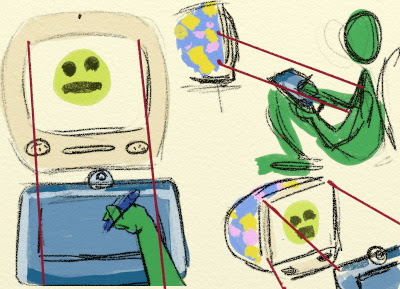
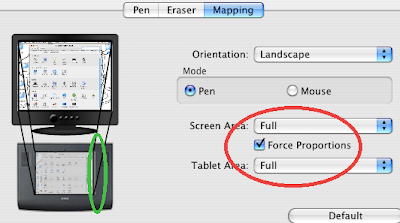 Open the wacom panel in System preferences [on a mac]. Add a new application and choose your drawing app [you'll not want to have these settings for all apps, which will become apparent later]. Choose the pen. What I like is to change the pen buttons so one navigates the canvas [most of the time it's holding down the space bar, but check in your app] and the other as 'undo' [Command plus Z]. I do this so I don't have to go to the keyboard as much. Now click the 'mapping' panel, as seen above. I use the 'Full' screen and tablet area, as the canvas is normally the whole screen when I draw. Also click the check-box 'Force Proportions' [circled red]. This isn't on by default and it seems to feel easier to draw when it's on. I think this has something to do with scaling down to the smaller tablet size, and having the height and width on the same scale. The down side is that you lose a bit of tablet drawing space [green circle] on a 4:3 aspect monitor [no idea what will happen on a widescreen monitor, but you might have a widescreen tablet].
Open the wacom panel in System preferences [on a mac]. Add a new application and choose your drawing app [you'll not want to have these settings for all apps, which will become apparent later]. Choose the pen. What I like is to change the pen buttons so one navigates the canvas [most of the time it's holding down the space bar, but check in your app] and the other as 'undo' [Command plus Z]. I do this so I don't have to go to the keyboard as much. Now click the 'mapping' panel, as seen above. I use the 'Full' screen and tablet area, as the canvas is normally the whole screen when I draw. Also click the check-box 'Force Proportions' [circled red]. This isn't on by default and it seems to feel easier to draw when it's on. I think this has something to do with scaling down to the smaller tablet size, and having the height and width on the same scale. The down side is that you lose a bit of tablet drawing space [green circle] on a 4:3 aspect monitor [no idea what will happen on a widescreen monitor, but you might have a widescreen tablet].
Before you test these ideas out, you should use your wacom in your normal way to draw some circles. Try my tips and draw some more circles - do you feel a difference? I believe there is. It's not in my mind. I control the voices, they do not control me!!!
Meanwhile, for the poor, here are the findings of my experimentation to get better results from the lower end cheapos which wacom offer:
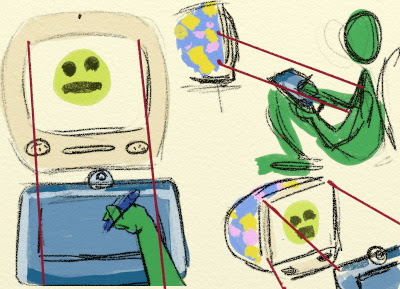
- Align the screen of your monitor and wacom surface so that the wacom is at the front of the monitor, and not to either side
- Tilt the wacom so that it's as vertical as you can get it without being uncomfortable to draw with
- Use a more vertical surface for the wacom - if you don't have an easel or something, rest on your lap in a seating position, as in the diagram
- You should also be facing the screen front on
- Make sure your back is supported well and that you're sitting comfortably
- Keep your head at the same height as your monitor
- Leave enough room for your drawing arm to do its gymnastics
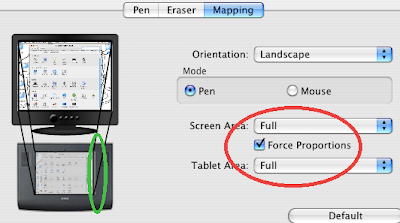 Open the wacom panel in System preferences [on a mac]. Add a new application and choose your drawing app [you'll not want to have these settings for all apps, which will become apparent later]. Choose the pen. What I like is to change the pen buttons so one navigates the canvas [most of the time it's holding down the space bar, but check in your app] and the other as 'undo' [Command plus Z]. I do this so I don't have to go to the keyboard as much. Now click the 'mapping' panel, as seen above. I use the 'Full' screen and tablet area, as the canvas is normally the whole screen when I draw. Also click the check-box 'Force Proportions' [circled red]. This isn't on by default and it seems to feel easier to draw when it's on. I think this has something to do with scaling down to the smaller tablet size, and having the height and width on the same scale. The down side is that you lose a bit of tablet drawing space [green circle] on a 4:3 aspect monitor [no idea what will happen on a widescreen monitor, but you might have a widescreen tablet].
Open the wacom panel in System preferences [on a mac]. Add a new application and choose your drawing app [you'll not want to have these settings for all apps, which will become apparent later]. Choose the pen. What I like is to change the pen buttons so one navigates the canvas [most of the time it's holding down the space bar, but check in your app] and the other as 'undo' [Command plus Z]. I do this so I don't have to go to the keyboard as much. Now click the 'mapping' panel, as seen above. I use the 'Full' screen and tablet area, as the canvas is normally the whole screen when I draw. Also click the check-box 'Force Proportions' [circled red]. This isn't on by default and it seems to feel easier to draw when it's on. I think this has something to do with scaling down to the smaller tablet size, and having the height and width on the same scale. The down side is that you lose a bit of tablet drawing space [green circle] on a 4:3 aspect monitor [no idea what will happen on a widescreen monitor, but you might have a widescreen tablet].Before you test these ideas out, you should use your wacom in your normal way to draw some circles. Try my tips and draw some more circles - do you feel a difference? I believe there is. It's not in my mind. I control the voices, they do not control me!!!


0 Comments:
Post a Comment
<< Home